根据提供的Guide, 依次搭建部署OpenStack, Linux VM, Docker, Kubernetes.
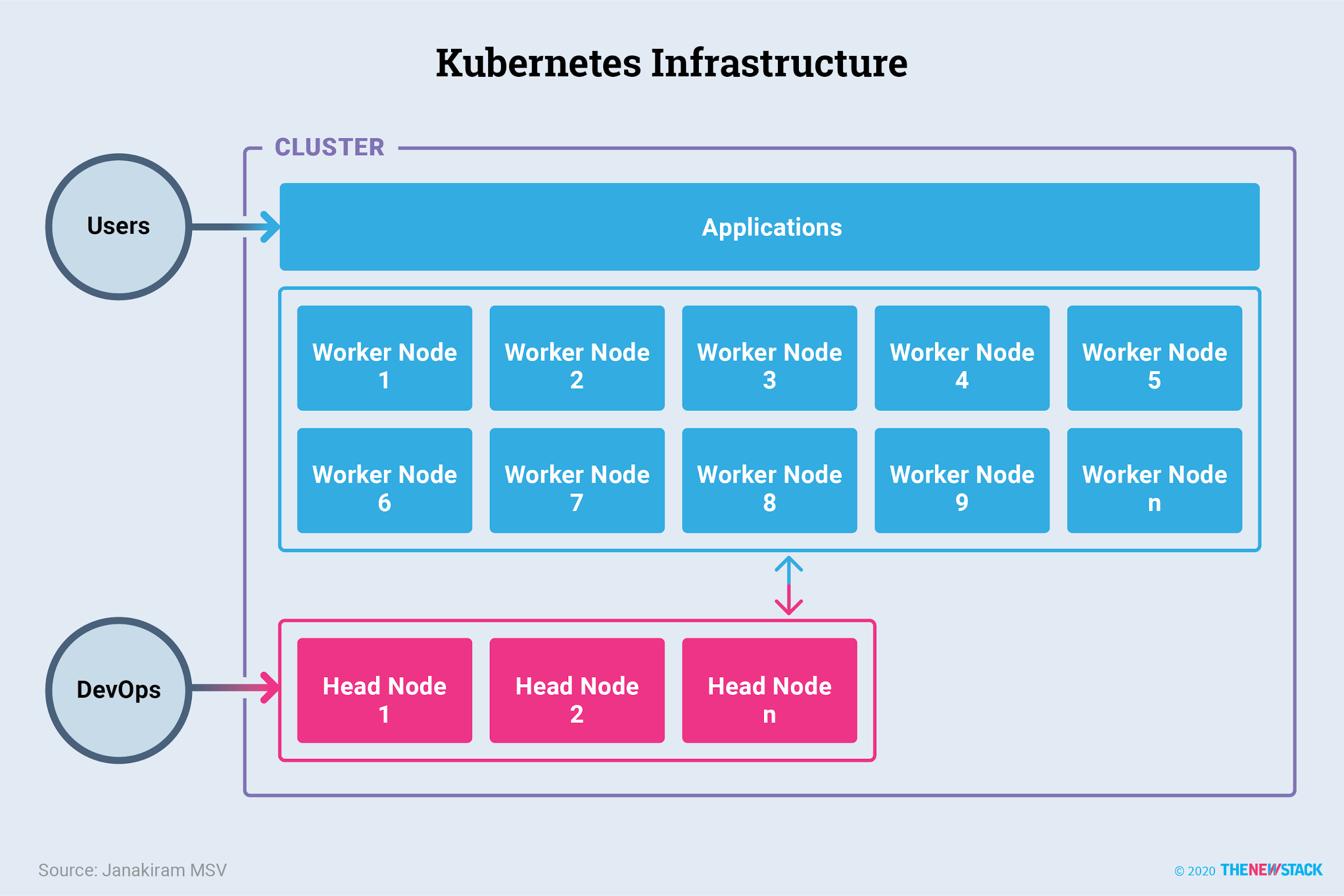
Part 1: OpenStack
Step 1
Create a new Virtual Machine named as StudentName-OS and your VM should be placed in Lab Final Exam folder. Deploy the machine according to the below configs.
OpenStack controller node:
- 2 Dual core CPU
- 4 GB RAM
- 40 GB HDD -
- Network Adapter - Bridge adapter
- CentOS minimal OS - http://mirror.dal.nexril.net/centos/7.9.2009/isos/x86_64/ or Centos 8 Stream.
Also, while spinning up VM, choose Minimal Install
During CentOS installation, set root password as Dcne123. Perform entire OpenStack Part of final lab with root user.
Step 2
Get the remote console of your VM using Putty and note down the IP addresses of interface ens192.
Note: Convert your DHCP leased IP on the interface to static IP by configuring the interface configuration in CentOS. Interfaces should start on boot.
Step 3
Set your nodes hostname to initials_of_firstname_&_lastname-OS
Once you have successfully configured static IP and hostname on controller, reboot the system to activate the changes. Your node should reflect its new hostnames and should have the same IP address which you configured. If not, you may have configured it incorrectly. Resolve the issues, verify and proceed. (Attach snapshots of both the files)
Step 4
Verify Internet connectivity.
If you are unable to get access to internet, verify your configuration and check DNS configuration as well.
Step 5
Enable OpenStack repositories and network-scripts that will be required to install OpenStack packages on a CentOS 8 server.
Step 6
Before installing openstack, make sure to disable the firewall and NetworkManager and Firewall.
Step 7
Add OpenStack Ussuri Repository
Firstly, check what all centos-release-openstack packages are available. Then install Ussuri release repository package.
Once installed, then update all current OS system packages.
Reboot the system after the upgrade is complete.
Step 8
Installing Packstack Installer
Once the system is available after the reboot, install Packstack utility.
Step 9
Generate answer file and edit it
Now, before installing the components, edit answers file to set a custom keystone admin password.
Open this file using any editor and make following changes.
Changes:
1 | CONFIG_HEAT_INSTALL=y |
Save and exit the file.
Step 10
Run Packstack to Install OpenStack using the configured answers.txt file
Run the following command to initiate the OpenStack Deployment using answer file.
Command:
# packstack --answer-file /root/answers.txtDeployment will take around 20 to 30 minutes.
Step 11
Now verify whether IP from ens192 interface is assigned to bridge br-ex, also confirm whether interface ens192 is added as a port in ovs-bridge.
Make note of the file path /root/keystonerc_admin. To perform OpenStack operations, we will source this file. This is our user credentials file.
Step 12
Access Horizon Dashboard
Now try to login to Horizon dashboard. URL is already specified in the above output, in my case URL is http://129.119.125.108/dashboard
Use the username as admin and password as Dcne123 that we specified in answer file.
Step 13
Before launching an instance in OpenStack, lets source admin credentials
Commands:
# source keystonerc_adminStep 14
Now we will create public and private network and then add a router.
- A. Create private network in admin tenant and add a subnet to it.
- B. Create Public network and add a subnet to it.
- C. Create a router, it will connect public and private subnets, set its gateway as pub_network and link pvt_network as well.
Step 15
Now Download Cirros image and then upload it to glance.
Step 16
Also, we will add a security group named secure and SSH, ICMP rules to it.
Step 17
Create Private keypair for SSH.
Step 18
Create an instance now and verify it.
Step 19
Now you have to go to Dashboard and verify instance from there.
Once OpenStack Part is completed, Delete the VM, Use: Delete from Disk option
Part 2: Linux
- Create a new VM as your name- Final lab Linux. Get the IP address of the VM and access the machine using Putty.
- Change Hostname of VM to initials_of_firstname_&_lastname-Linux. Add a user named dcne, set password as Dcne123, add it to root group, reboot machine and login with new user credentials. Perform entire Part 2 of final lab with newly created user.
- Create a file called file.txt and paste the following.
- Which command will you use to print the first 3 lines of file.txt? How will you print the last 4 lines? Remove line #5 and line #8 without even opening the file.
- Create the following directories in new users home directory. Create File1.txt in Folder_1AA, File2.txt in Folder_1ABA, File3.txt in Folder_2A and File4.txt in Folder_2. (Complete the above task using shortcuts).
- Edit File1.txt we created in Folder_1AA and paste content - This data is from File1. Create a symbolic link in new users home directory to File1.txt in Folder_1AA and name it as sym_link. Read the contents of sym_link. If we edit the symbolic link file, will it also change the original file? Try it and show the output.
- Create two files DCNE1, DCNE2, and assign following permissions:
- DCNE1 - Give r/w/x permissions to owner, r/w to group and others
- DCNE2 - Give r/w/x to others, r/w to group and r to owner
- Create a file named Grep.txt in your home directory and paste the following contents of the text file attached. (Use the grep file which you all used in your earlier lab)
- How would you use a content of one file as a search string for another file? Create a file named data.txt containing the word data (which will be your search string) and use it to search word data in Grep.txt file.
- Piping 2 or more commands.
Execute: grep dcne /etc/passwd and then cut the data from column 1,4,7 and show the output in screenshot. - Add a 1 GB partition in the system. After adding new partition, format it. And then mount it permanently using UUID to /finals directory. Dont forget to verify it after reboot. (Show proof of entire operation)
- Copy data from /usr/bin and paste it to a new directory named /comp, check size of /comp. Then perform compression on it and save it in a file named as your-name with correct extension. Also check the size of an archived file.
Once Linux Part is completed, Delete the VM, Use: Delete from Disk option
Part 3: VMware
- What are Port Groups, VMkernel NICs and Physical NICs in ESXi host?
- What is vMotion?
- Explain what is the difference between Cold Migration and Live Migration?
- What is VMware Fault Tolerance?
- What is VMware HA?
- What is VMware DRS?
Part 4: Ansible
Create a new VM from ubuntu image (use the images as used earlier in labs) Name the VM as yourname-Ansible. Power on the VM. Open terminal and login to VM with User ID: student and use password as Dcne123
- Launch a Linux container using ubuntu 18.04 image and name it as
-finals. Login to the shell and then update and upgrade your container, install nginx. Then edit the default index file inside container, located at /var/www/html/index.nginx-debian.html. Make following changes to file. - Restart nginx server and find containers IP address. Then verify webpage you just created by accessing the URL from web browser. (Use your containers IP)
- Exit from containers shell and take snapshot of your container and name it as
-finals-1.0. - Create 3 more containers using the same ubuntu image and name them as Application1, Application2 and Database. Perform necessary steps in order to ansible-playbook and ansible-adHoc commands work smoothly on all 3 containers.
- Edit the default inventory file (/etc/ansible/hosts) of Ansible and add Application1, Application2 containers IP in a group called application and Database containers IP address to a group called database. Also, add their IPs in the default group webservers.
- Once done, use ansible ad-hoc ping command to ping webservers, application and database separately. You should get success messages.
- RUN Ansible ad-hoc command on application group which creates user named mustang having primary group as root, password as Dcne123, home directory as /home/mustang, shell as /bin/bash and User id (uid) as 1007.
- RUN Ansible ad-hoc command on database which installs nginx and starts its service.
- Create a Playbook named one.yml to install nmap, apache2 on application1 and application2 containers. It should also install postgresql on database container. Paste screenshots of playbook, command and output after running playbook.
- Create a playbook named two.yml to add three users Sam, Joe, Michelle to application group. Use Ansible Loops in this playbook. Run this playbook on both containers from application group in such a way that Playbook will not get executed on both of them at same time, it should run on 2 containers in one after another manner (Use Parallelism in Ansible). Paste screenshots of playbook, various commands used here and their outputs.
- Create a playbook named three.yml to compress data from database containers /usr/bin directory into student users (from Ansible host) home directory. Playbook must have Ansible variables for compression format, compression source path and compression file destination defined in separate variable file. Paste screenshots of playbook, command used to run it and its output after running the playbook.
Once Ansible Part is completed, Delete the VM, Use: Delete from Disk option
Part 5: Docker Containers
- Create a new VM with base image of Ubuntu Get the IP address of the VM and access the machine using Putty. Perform entire Part 5 of final lab with student user only. Change Hostname of VM to initials_of_firstname_&_lastname-Docker.
- Run a nginx container and make sure it is in running state all the time.
- Deploy a ubuntu container with a shell session attached it. Update your container and then do a SSH to your docker host (Ubuntu Desktop Machine) and check the list of all containers present there.
- In your student users home directory create a folder named SMU and navigate to it and create 2 blank files named - Dcnelab1 and Dcnelab2. Then create a Dockerfile with following specifications.
- Run a container using an image you created in step #4. Now check contents of /opt/source-code/ directory of container you created in last step. Do this without getting inside the container.
- Get back to student users home directory and launch a container based on centos image with an interactive terminal attached to it. Once inside the containers shell, install following packages.
While creating this container perform necessary steps so that you can access it through internet. Once everything is installed, start the httpd service and verify the web page from any browser present on your Windows Laptop or MacBook. - Create a new network namedyour-nameusing thebridgedriver. Allocate subnet 182.28.0.0/24. ConfigureGateway 182.28.0.1. Verify bridge network you created.
- Run 2 container using centos image. Attach them to above created bridge network and try to ping one another.
- Create a (shared) Docker Volume named Shared-Volume and attach it to a new container named Shared1. Use centos image to create it. Shared1 will store all the data from /root/student/shared1 directory to Shared-Volume. Once you launch the container, get inside the /root/student/shared1 directory and create a file named SMU which should contain - SMU MustangsPony Up!.
- Create a new container named Shared2 and attach this container to Shared-Volume. Again, use a centos image. Shared2 will store all the data from /root/student/shared2 directory to Shared-Volume. Once you launched the container, get inside the /root/student/shared2 directory and check if you can see the file created by Shared1? If yes, paste the output.
Once Docker Containers Part is completed, Delete the VM, Use: Delete from Disk option
Part 6: Kubernetes
Refer Kubernetes Cluster Setup file attached in Canvas to build K8s cluster. (Another file in Lab exam final)
- Create Pod using YAML file that runs the httpd web server and verify its operation.
- Create a mariadb replicaset and name it as mariadb-
and list all the replicasets. Then scale the replicaset to 4. - Check all pods present in replicaset and delete any one of them and verify it again.
- Create a mysql deployment with 2 replicas through YAML file and then verify it.
- Create a new namespace named yourname through YAML file, then create a new redis Pod inside newly created namespace through YAML file.
- Delete all the objects (from all namespaces) you created in cluster till now.
- Create a httpd Deployment with 2 replicas, use selectors - app=httpd and then create a new service named
-service to access the httpd application using the YAML file. Type: NodePort; targetPort: 80; port: 80; nodePort: 30080; selector: app=httpd. Access service created. For that use the IP address of any node followed by the NodePort number. - Now, create a busybox pod using correct image. This will help to query the DNS.
- Perform a DNS query of the httpd service and record/observe the DNS name format.
- Create a pod named nginx-manual-
. Check which node is the pod scheduled on. Then delete it. - Make the necessary changes to the pod YAML file created above to schedule the pod on different node (Master Node) as we have only 1 worker node.
Once Kubernetes Part is completed, delete both the VMs, Use: Delete from Disk option

